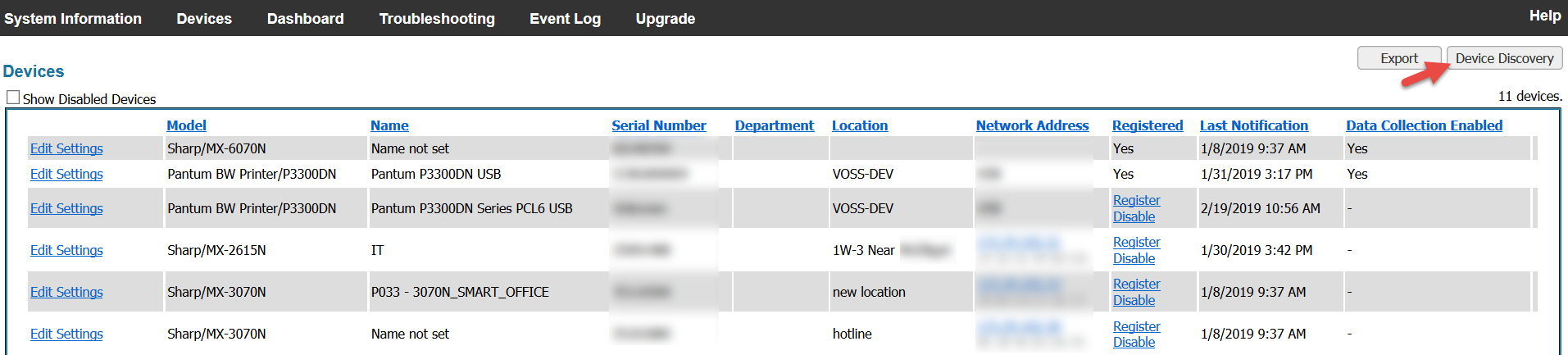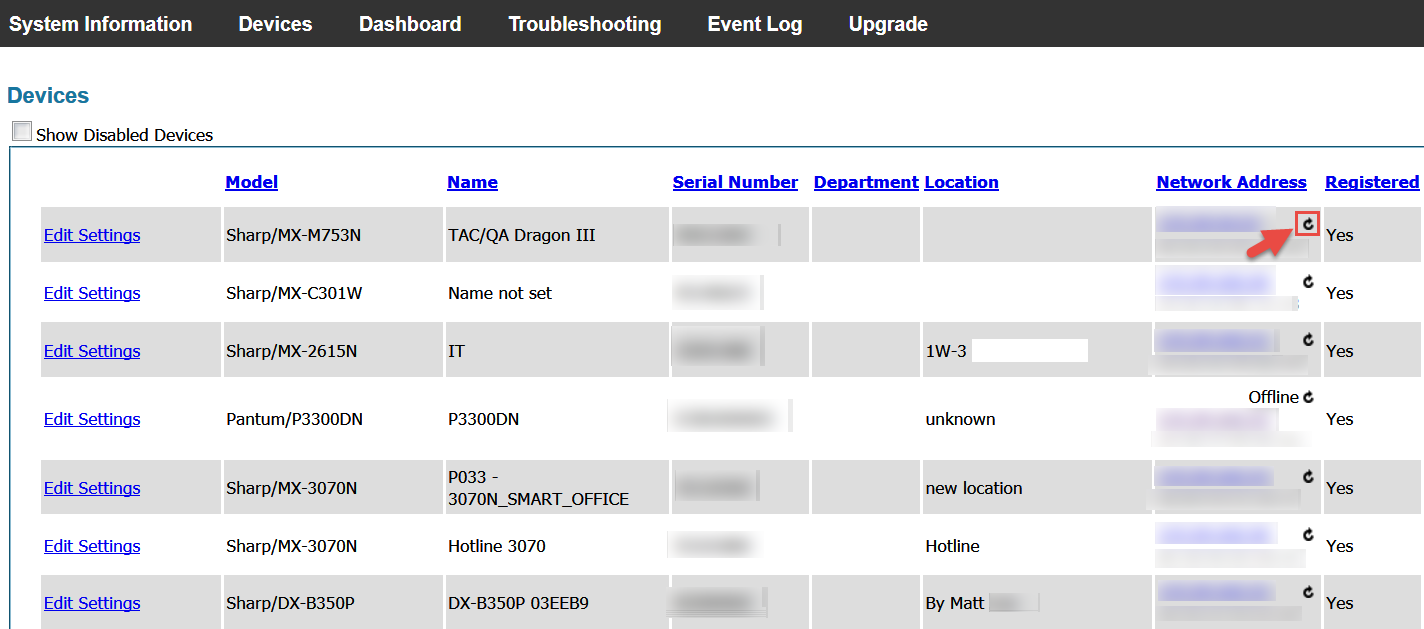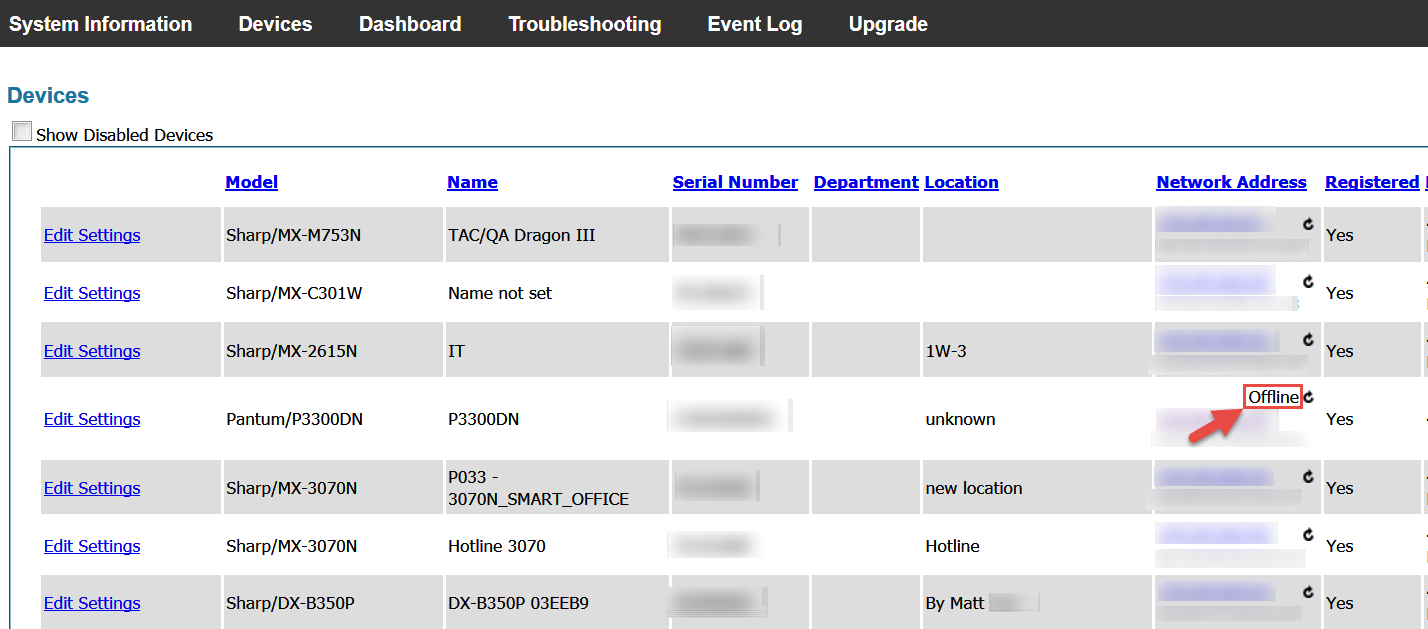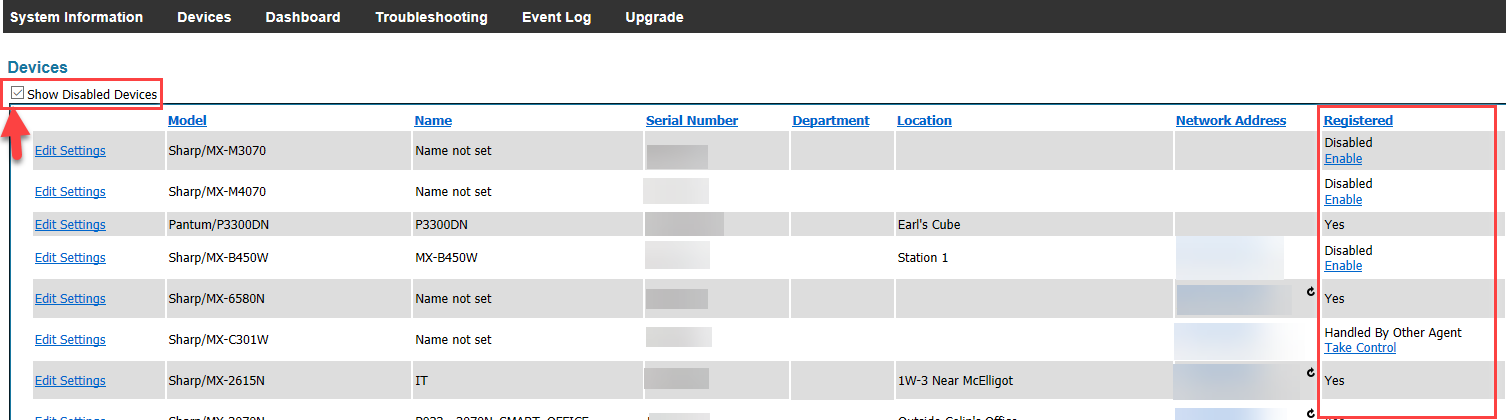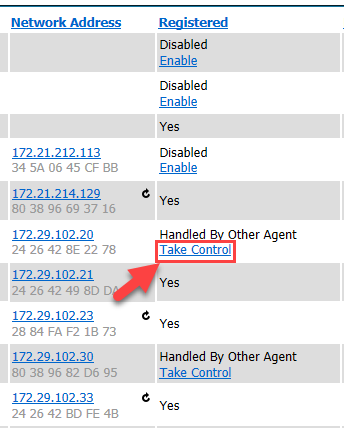About the Devices Page

1. From the Main Menu, click on Devices.
2. For first time users, the MICAS Agent will do a network search of all the registered MFPs within the customer's location, provided they are on the same network. It will then list all the MFPs in a table on the Device page. After the initial scan, the MICAS Agent will list all MFPs from the last device discovery.
(Screenshot serial numbers and network addresses have been blurred.)
3. Device Page Columns:
- Edit Settings - Set the department for the MFP
- Model - MFP Model
- Name - MFP Name
- Serial Number - MFP serial number
- Department - Department to which the MFP is assigned
- Location - Location of the MFP
- Network Address/MAC Address - Network IP Address and MAC Address of the MFP. Users can click on the Network Address to bring up the MFP's system administration page.
- Registered? - Status of MFP - both registered and unregistered MFPs. Checking on the Show Disabled Devices box in the upper left area above the Devices table (see image above), users may then view Disabled devices. From the Registered column, users may select to Register or Disable MFPs.
- Last Notification - Date and time when MICAS Agent last picked up the MFP.
- Data Collection Enabled - Identifier if the MFP is enabled for remote data collection.
4. Sort the list by clicking on the Column Headers.
5. Refresh the status of the MFP by clicking on the Refresh icon on the Network Address column. This will show if the selected MFP is on-line or off-line
Offline devices - MICAS Agent Management console will display Offline beside the Network Address.
6. Show Disabled Devices - Clicking on the Show Disabled Devices box will display all disabled devices for your specific agent as well as any devices managed by another agent. The MICAS Agent Management Console will display all Disabled devices under the Registered column. You many click on the Enable link to register that device.