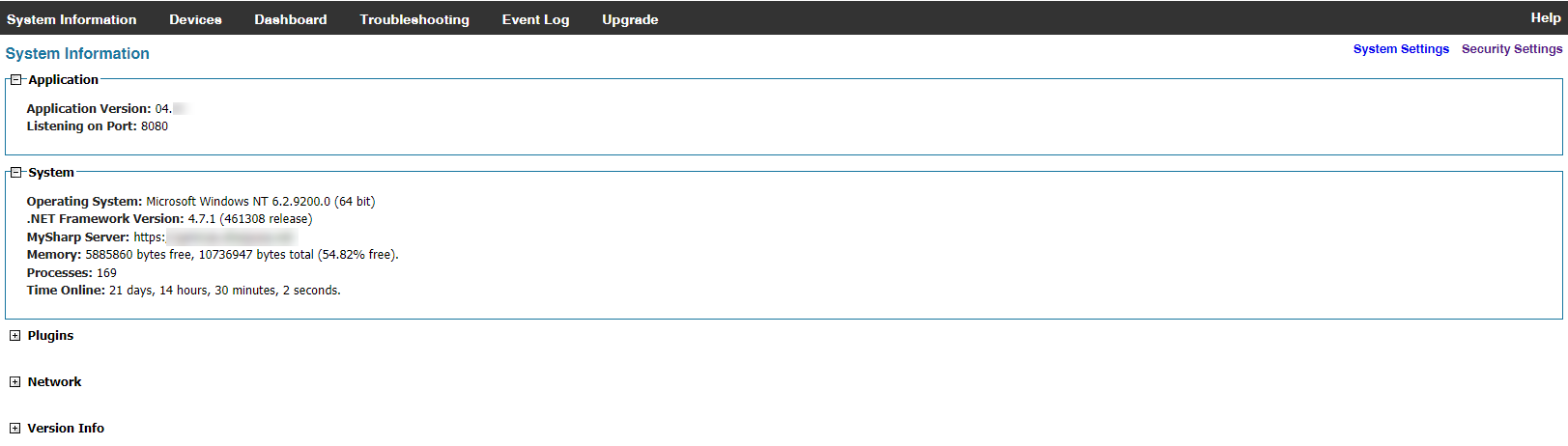MICAS Agent System Information and Main Menu

Access the Main Menu anywhere in the MICAS Agent Management Console.
The options in the Main Menu are:
- System Information: View the currently installed version of MICAS Agent, operating system (OS) information, memory capacity in your local machine, number of processes running, etc.
- Devices: List of MFP devices in the customer's fleet.
- Dashboard: Interactive Dashboard with Summary, Meters, Toner and Alerts tabs. Check device meters and toner counts, generate reports, and allow remote firmware updates.
- Troubleshooting: Allow MICAS Agent to do an Simple Network Management Protocol (SNMP) scan on a specific MFP and display its Management Information Base (MIB), values, and usages.
- Event Log: View a dated MICAS Agent event log.
- Upgrade: Keep your MICAS Agent up to date with the latest version.
- System Settings* (optional): Configure the MICAS Agent System Settings for use with a Web Proxy Server.
- Security Settings* (optional): Configure the MICAS Agent Security Settings to allow local Security, Windows Authentication or both as well as assign of roles and create user lists.**
*For more information on installation of this optional setting, refer to the MICAS Agent Installation Help document.
**Refer to the MICAS Agent Security Configuration document.
1.The System Information page displays the current version of your MICAS Agent (Application Version). It also displays the current listening port (Listening Port).
2. Users can also view the following information under the System panel:
- Operating System
- MySharp Server - The URL address of the MICAS application
- OSA Site Builder Server - The URL address of OSA Site Builder
- Memory - The server's total memory capacity, including available memory
- Processes - Total number of process currently running
- Time Online
3. The Plugins panel provides installation information regarding agent upgrades and available third-party plugins. Plugins are installed fom the Upgrade page. The link is inoperative and will be available in upcoming versions of the Agent.
4. User can view Network information by clicking on the [+] icon beside Network to expand the panel. This menu displays:
- Host Name
- Domain Name
- Address and Origin
5. Aside from the information listed above, version information regarding other software components of MICAS are also available. Click the [+] icon beside Version Info to expand the panel. Click [-] to collapse the panel and hide the information.