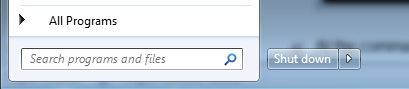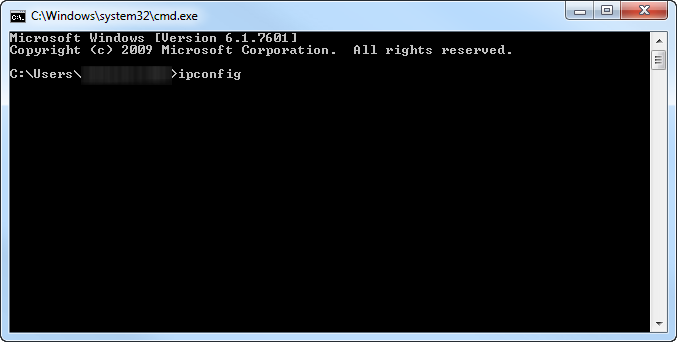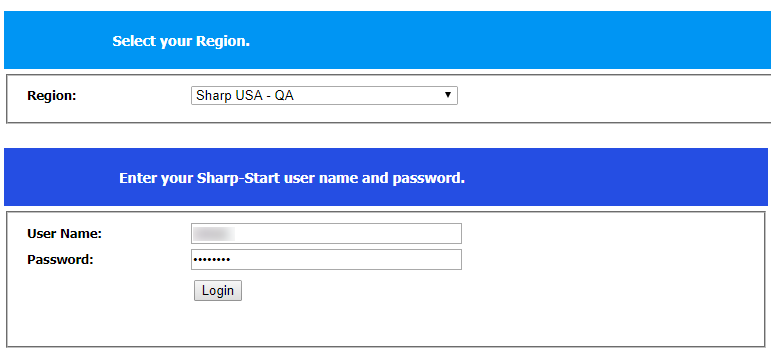Log In to MICAS Agent Management Console

Log In to MICAS Agent Management Console
1. To access the MICAS Agent Management Console on your Windows®PC, first identify the PC's IP address. If you already have the IP address, skip to Step 2.
How to identify your machine's IP Address
-
Click the Start Button, and open Find. (Tip: In Windows® 7, Find appears as a search bar on the bottom of the Start Menu.)
-
In the Find search bar, type "cmd" and hit Enter.
-
Double-click cmd.exe, it will be displayed under Programs.
-
A command prompt will appear. Next, type "ipconfig" and hit Enter.
-
Your machine will display the IP address under the line titled "IPv4." Take note of your machine's IP Address.
2. Open an Internet Browser. In the URL Address field, type http://>:8080. Substitute with the IP address from the previous step. Example: http://100.100.1.8:8080 (Tip: If your Internet browser is Chrome, type :8080 in the URL Address field, without the "http://" )