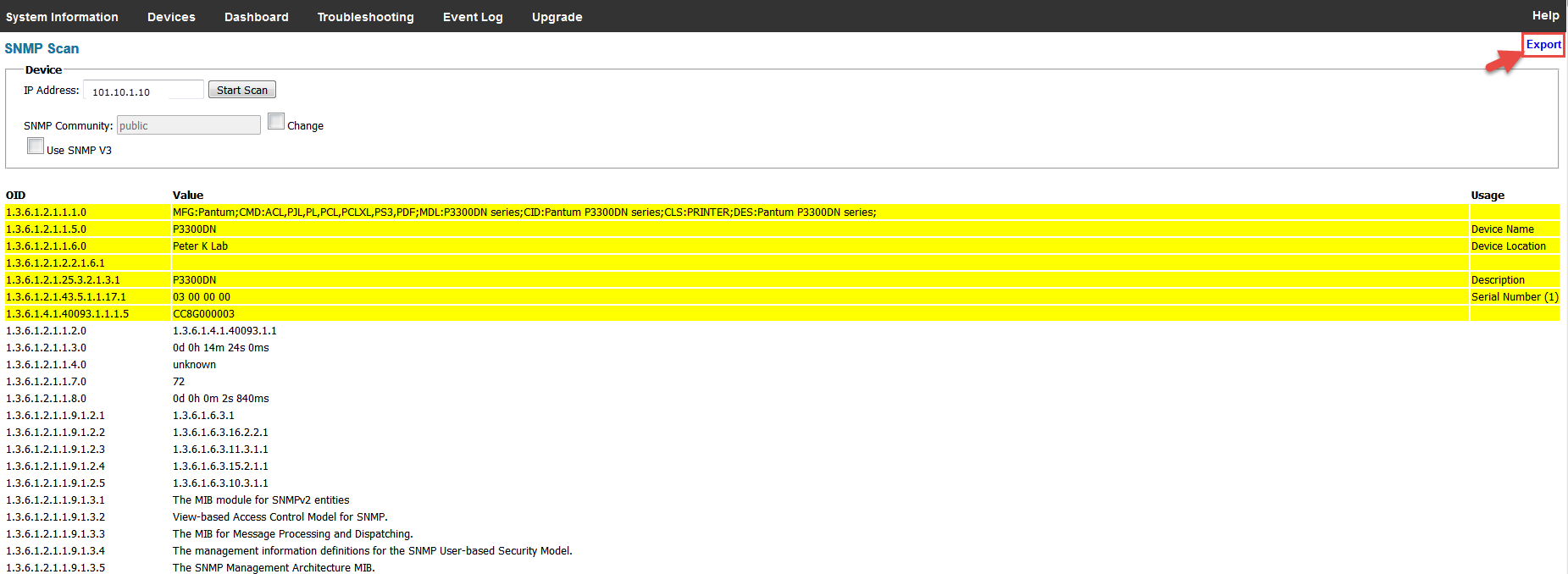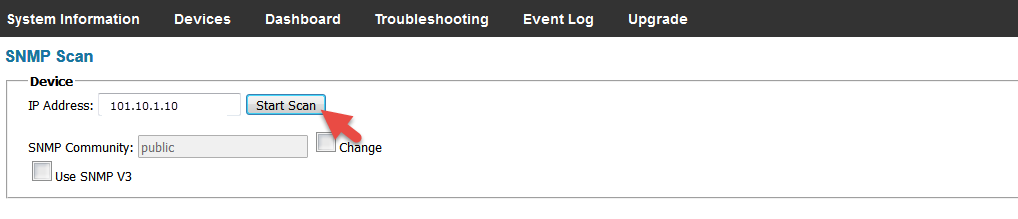Troubleshooting

If a device does not register or show up in Device Discovery, the device may not be set up in our database and a Management Information Base (MIB) walk may be required.
Use this function to allow the MICAS Agent to perform a SNMP Scan on a MFP.
1. From the Main Menu, click on Troubleshooting.
4. The MICAS Agent will start scanning the MFP. After it is completed, it will display the object identifiers (OIDs), their values and usage. Wait until completely downloaded.
5. Click Export in the upper right corner of the page to export the data to a spreadsheet file (.csv). Save this file to the local drive. Open the file and enter all necessary information. Email this file to MICAS@sharpsec.com to complete the MFP's SNMP registration.
6. In addition to the sending the SNMP export, click on the IP address of the MFP/Printer on the Device page of the Agent to open the Web Page for that device. Navigate to the Supply/Meters section and take a screen shot that shows both the model number, toner levels and the meters. Attach this to the email along with the “.csv” file.
7. Once we receive the email, we will notify you when you can register that device and begin to receive Toner levels and meters.