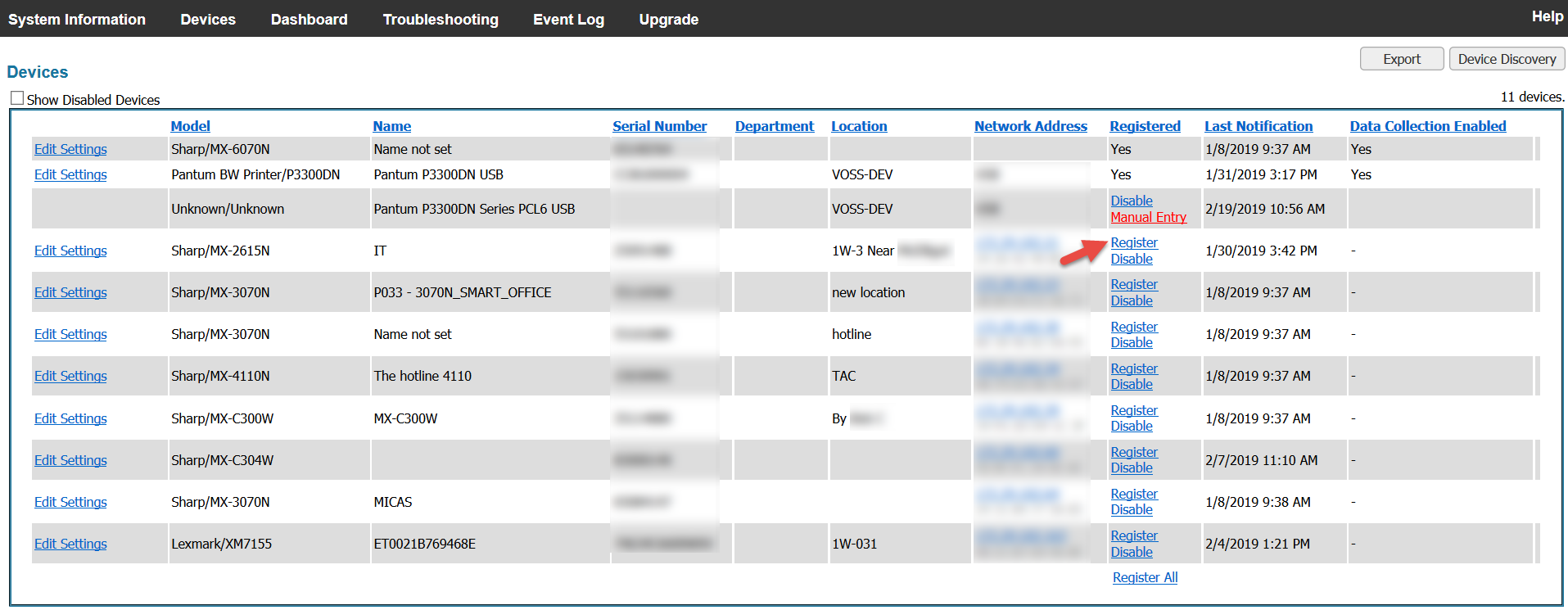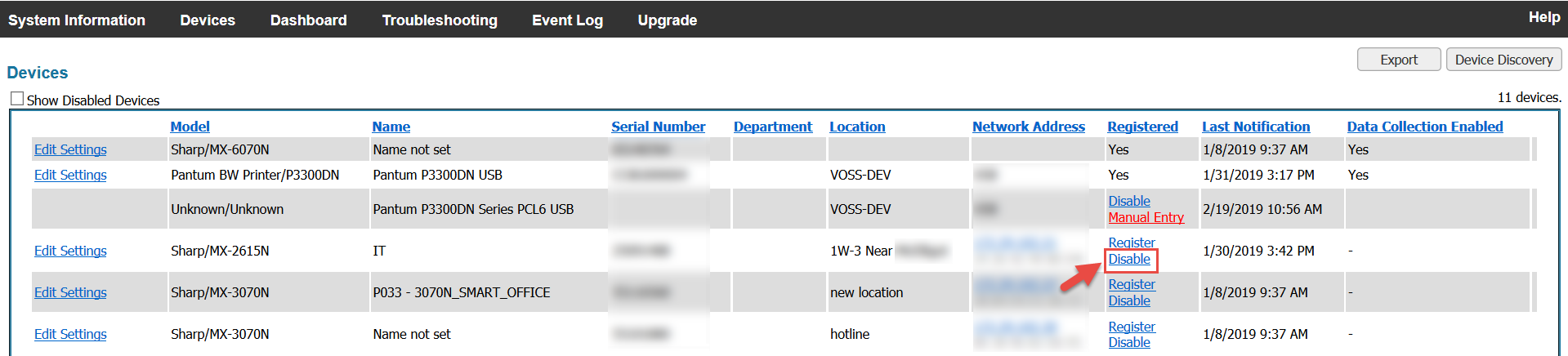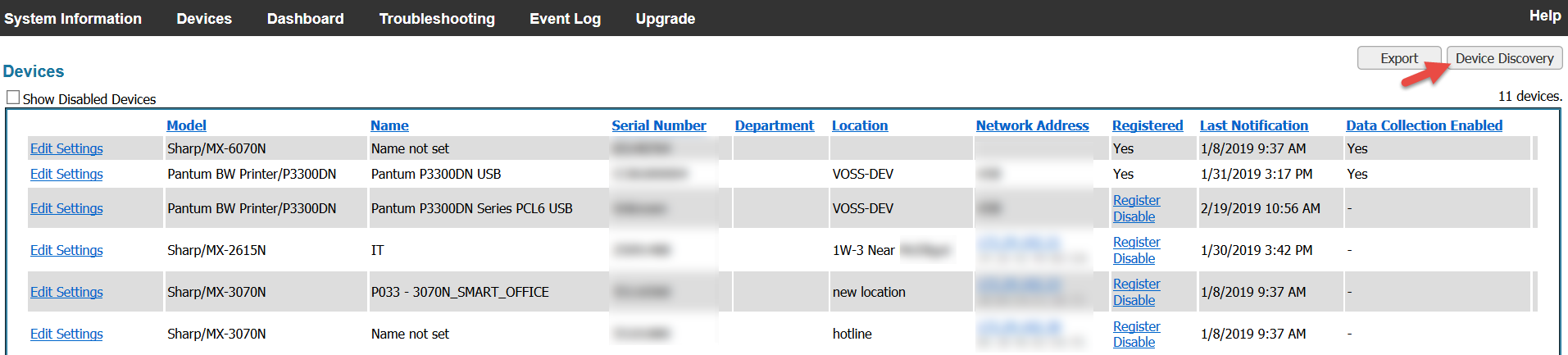How to Register a Single Device

1. To register an individual device, click the Register link under the "Registered" column for the corresponding device.
Upon clicking Register, the MFP status will now be changed to "Yes".
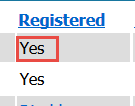
IMPORTANT: Please note that once an MFP has been registered, there will be no option to undo or revert the status back to unregistered.
2. To disable a device from registering within MICAS, click the Disable link.
The status of the MFP will now be Disabled, meaning it is disabled for being registered.
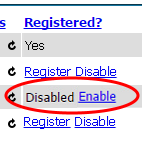
3. The "Show Disabled Devices" check box in the upper corner area above the Devices table allows users to view or hide Disabled Devices within the MFP fleet.
To view Disabled Devices, check on the "Show Disabled Devices". To hide Disabled Devices, uncheck the "Show Disabled Devices" check box. To re-enable a device for MICAS registration, make sure to click on "Show Disabled Devices" in order to view all devices that have been disabled.
Next, click Enable. The links Register and Disable under the column "Registered" will become available again. (see Step 2)