Automatically Download and Install Upgrade

If a new upgrade is available, the MICAS Agent will display the new option to configure the Automatic Download Upgrade as follows:
1. Once logged in to the MICAS Agent Management Console, click Upgrade.
2. On the Upgrade page, the latest information regarding the Installed Components will include the installed version of the MICAS Agent, any new version available (if the current version is not up to date) and Release Notes. The Browse for More Plug-ins link will be inoperative in this latest version. The link will resume as plugins become available in upcoming versions of the Agent.
3. Automatically Upgrade Configuration is enabled by default. To make any changes to this configuration, click the Change Settings link on the Upgrade page. Choose to disable the configuration* by deselecting Automatic Upgrades Enabled? and clicking Apply Settings.
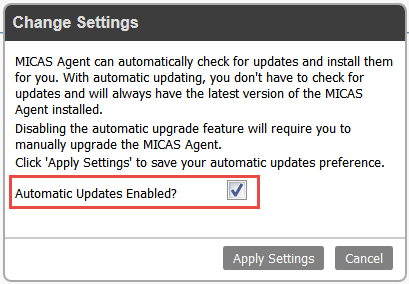
*Please contact the customer or local IT administrator prior to making changes.
Note: This message will also appear on the System Information and Devices pages until the Automatic Upgrades Configuration is enabled or disabled.
